WinMerge免費檔案內容比對軟體,繁體中文介面@ 瘋狂宅爸
如果你需要比對兩檔案(或資料夾)的內容差異時,可以用WinMerge這套免費的Windows軟體來比對內容,以下簡單做個說明:
1.下載WinMerge軟體(點我下載)並執行安裝,安裝時請用預設值安裝就可以了。
2.執行WinMerge軟體,剛安裝完畢時是英文的介面,如下圖所示。
3.點選"View->Language"來修改介面的語系。
4.選擇"中文"。
5.這樣就變成繁中的介面了。接下來用簡單的範例比對來說明,點選開啟檔案的圖示,如下圖。
6.依據下圖1,2,3步驟,選擇兩個要比對內容的檔案,然後按確定。
7.比對結果如下圖,有差異的地方會以黃線/粉紅區顯示。
1.下載WinMerge軟體(點我下載)並執行安裝,安裝時請用預設值安裝就可以了。
2.執行WinMerge軟體,剛安裝完畢時是英文的介面,如下圖所示。
3.點選"View->Language"來修改介面的語系。
4.選擇"中文"。
5.這樣就變成繁中的介面了。接下來用簡單的範例比對來說明,點選開啟檔案的圖示,如下圖。
6.依據下圖1,2,3步驟,選擇兩個要比對內容的檔案,然後按確定。
7.比對結果如下圖,有差異的地方會以黃線/粉紅區顯示。

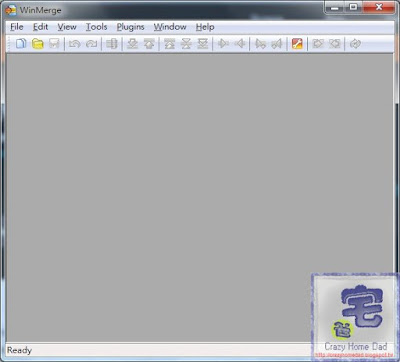
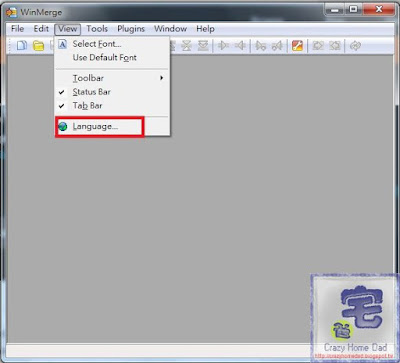
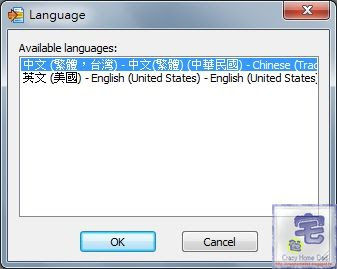







留言
張貼留言